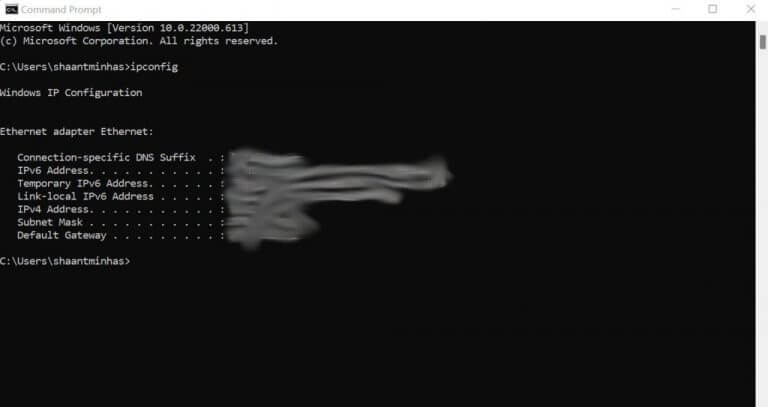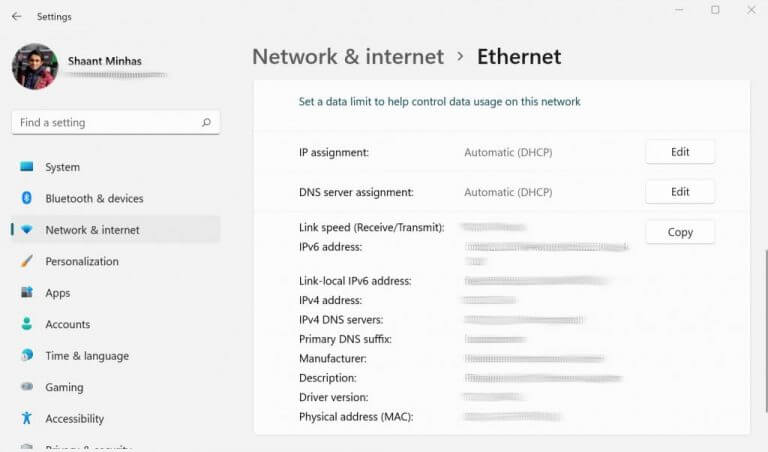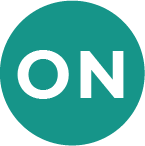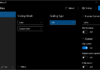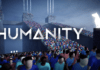To check the IP address on your Windows 11, follow the steps below:
Something off with your internet connection? While you’re trying your hand with different solutions, knowing your computer’s IP address can come in handy.
For the uninitiated, an IP address, short for Internet Protocol address, is a unique numerical address that identifies your device on the internet. You can think of it as a postal code for machines. Just as your postal code defines your address in the real world, the IP address defines the address of machines, and thus helping them find each other.
There are multiple ways to find your IP address in Windows 11. Let’s get started with a most simple one first, i.e., using the Command prompt.
The Command prompt, also known as cmd, is the default command line interface that comes with Windows. It’s a handy tool that can help you run scripts and manage your programs right from the keyboard.
Unsurprisingly, you can also use it for finding out the IP address of your Windows 11 PC. Here’s how:
As soon as you hit Enter, you’ll find a list of Ethernet addresses. Look for the numerical address in front of IPv4 and IPv6 address; they are local IPv4 and local IPv6 addresses of your PC. IPv4 is used to denote addresses that are 32 bits large.
In contrast, IPv6 is an improvement over its predecessor and has a 128-bit address length, and therefore provides a more significant number of addresses. It’s crucial for solving the IP exhaustion problem.
Don’t like dealing with cmd? We understand. Another alternative way to check the IP address in Windows 11 is through the Settings menu. Simple press the Windows key + I to launch the menu. Or, go to the Start menu search bar, type in ‘settings,’ and select the best match.
In the Settings menu, head to Network & internet > Ethernet. From here, you can either see the option of Ethernet or WiFi. In my case, it’s Ethernet, so I’ll click on that. Now scroll down, and you’ll find the local IPv4 and IPv6 address.
No matter the version of your Windows, the process of finding out its IP address has generally stayed the same. Hopefully, you were able to find out your PC’s IP address using one of the methods above. If you encountered some issues, though, then please let us know from the comments.
Commented on: How to disable Widgets in Windows 10 or Windows 11
Commented on: How to pause or try to stop automatic Windows 11 updates installing on your PC
Commented on: OnMSFT’s second gaming give away: Win a Lenovo Legion 5i Gaming Tower w/NVIDIA GeForce GTX 1660
Commented on: Minecraft movie to be live-action instead of animated
Commented on: Microsoft is giving 3 month PC Game Pass trials to those who played Halo Infinite, Forza Horizon 5 or Age of Empires 4