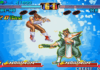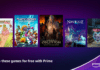Join 425,000 subscribers and get a daily digest of news, geek trivia, and our feature articles.
By submitting your email, you agree to the Terms of Use and Privacy Policy.
Benj Edwards is an Associate Editor for How-To Geek. For over 15 years, he has written about technology and tech history for sites such as The Atlantic, Fast Company, PCMag, PCWorld, Macworld, Ars Technica, and Wired. In 2005, he created Vintage Computing and Gaming, a blog devoted to tech history. He also created The Culture of Tech podcast and regularly contributes to the Retronauts retrogaming podcast. Read more…
It’s a great idea to put your Windows PC to sleep when you’re not using it. There are many ways to do it in Windows 10 or 11, but we’ll show you a few of the fastest routes to slumber for both versions of Windows.
Most Windows PCs and tablets include a special sleep button somewhere on the body of the device. To find it, consult your device’s documentation, or look for a keyboard key with a small “Z” or moon icon on it. If you push it, your PC will fall asleep instantly. To wake it up again later, just press the power button, tap the trackpad, or press a keyboard key.
RELATED: What Does «Sleep» Mean in Windows?
If your PC or keyboard doesn’t have a dedicated sleep button (some desktop PCs don’t, for example), a reader named John G. reminded us that you can use a quick keyboard sequence to say “lights out” to your PC.
To do so, first press Windows+X on your keyboard (which opens the Power User menu). Then press “U,” then “S.” Your PC will go to sleep instantly. So just remember this: Win+X, U, S.
Alternately, you could use Microsoft PowerToys to map the sleep function to a key on your keyboard that you don’t use very often (such as Scroll Lock, for example). To do so, download PowerToys, open the Keyboard Manager, and map a key to “Sleep.” When you push it, your PC will snooze instantly.
RELATED: How to Remap Any Key or Shortcut on Windows 10
If you’re using a laptop or notebook PC, you can usually put your PC to sleep quickly by closing the lid. If you fold down the clamshell monitor into a closed position, it’s likely your laptop will sleep automatically. If it doesn’t happen, you can check your settings and decide what happens when you close the lid. Pleasant dreams!
RELATED: Beginner Geek: Change What Windows Does When You Shut Your Laptop’s Lid
Facebook
Instagram
Twitter
LinkedIn
RSS Feed
The Best Free Tech Newsletter Anywhere
By submitting your email, you agree to the Terms of Use and Privacy Policy.