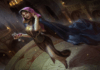PC video games often face errors and crashes and LEGO Star Wars The Skywalker Saga is no exception. PC players are experiencing in-game crashes and crash at launch issues with the game. Here is how to fix LEGO Star Wars The Skywalker Saga crash on PC.
LEGO Star Wars The Skywalker Saga PC players are reporting that the game is crashing at launch or in-game. There are multiple reasons behind these crashes and here is how to fix them along with how to fix the black screen issue.
According to PC players, LEGO Star Wars The Skywalker Saga crashes as soon as they launch it or in some cases see a black screen. Here is how to fix the LEGO Star Wars The Skywalker Saga crash at launch issue.
If you are playing on a laptop or a PC with both integrated and dedicated GPU, then the game might not be using the dedicated Nvidia or AMD GPU which is causing the game to crash at launch. To fix it, players need to make sure the game is using the dedicated GPU.
For Nvidia GPU, open Nvidia Control Panel > Manage 3D Settings > Program Settings > select the game > select “High-performance Nvidia processor” under preferred graphics option. Apply the changes.
AMD GPU users need to open Radeon Settings > Preferences > Additional Settings > Power > Switchable Graphics Application Settings. Select the game and select the “High-Performance profile” to the game under Graphics Settings. This will fix the crash at launch issue with the game.
Another reason behind the crash at launch issue is the outdated GPU drivers. Update your GPU driver to the latest version and do a clean installation. This will fix the crash at launch issue with the game.
If the game is still crashing at launch, right-click LEGO Star Wars The Skywalker Saga in Steam > Manage > browse local files. Launch the game directly from the executable. You’ll likely get an error similar to vcruntime140_1.dll missing or MSVCP140.dll was not found error. Install the latest Microsoft Visual C++ Redistributables both x64 and x86 versions to fix the crash.
Some PC players are reporting that they get a black screen when they launch LEGO Star Wars The Skywalker Saga and here is how to fix it. If you are getting the black screen but can hear the audio in the background, then the issue is just the resolution.
Sometimes, games use a higher resolution by default compared to the monitor’s native resolution. This causes the black screen. To fix it, launch LEGO Star Wars The Skywalker Saga and when the black screen appears, press “Alt + Enter”. The game will go into Windowed mode and will start to display.
PC players have also reported that by just updating the GPU driver, the black screen issues get fixed.
In-game crashes are nothing new for PC games and LEGO Star Wars The Skywalker Saga is no exception. One reason behind the in-game crash is the use of in-game overlays like Steam in-game overlay and GeForce Experience overlay or third-party tools like MSI Afterburner, RGB software, and more. Disable in-game overlays along with any third-party software you are using and LEGO Star Wars The Skywalker Saga will stop crashing.
LEGO Star Wars The Skywalker Saga isn’t a very demanding game, even GTX 1060 is above the recommended specs. However, even PC Players with RTX GPUs are facing in-game crashes while playing it. While this isn’t ideal, try limiting the game’s max FPS to fix the in-game crash.
Open Nvidia Control Panel > Manage 3D Settings > Program Settings > select LEGO Star Wars The Skywalker Saga. Enable Max FPS Limit and set a value for it. As a general rule, if you are playing at an unlock FPS, cap the game to 60 FPS. In case 60 FPS is your current target, then limit the game to 30 FPS. Doing this reduces CPU and GPU load and will fix the in-game crash issue.
PC players are reporting that LEGO Star Wars The Skywalker Saga isn’t using the CPU and the GPU which results in the game running at very low FPS. To fix the low CPU and GPU usage issue, try running your PC in High-Performance mode.
After that, open Nvidia Control Panel > Manage 3D Settings > Program Settings > select LEGO Star Wars The Skywalker Saga and make the following changes.
Low Latency Mode – Off
Power Management – Prefer Maximum Performance
Threaded Optimization – Off
Apply these changes and PC players will see a higher CPU and GPU usage and a boost to performance.
That is all for our LEGO Star Wars The Skywalker Saga fixes for the in-game crash, black screen, low CPU and GPU usage, and crash at launch issue. If you are facing errors and issues with other PC games or your PC then also see our hub for commonly occurring PC errors and their fixes.

![[PS5] Stellar Blade – Review](https://axxess.ar/wp-content/uploads/2024/05/wp-header-logo-86-218x150.png)



![[PS5] Stellar Blade – Review](https://axxess.ar/wp-content/uploads/2024/05/wp-header-logo-86-100x70.png)