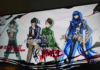The Chat and Widget icons on your Windows 11 PC may seem lightweight, but there’s proof that they can take a toll on your system’s resources.
Windows 11 comes with a few apps installed by default, and for the most part, they don't take up much of your system's precious resources. However, a recent report claims that both the Chat and Widget apps actually take a sizable toll on your PC… even if you never use them.
The report comes to us from ghacks, which compiled several sources across the internet about Chat and Widget's effect on Windows 11. As it turns out, disabling or removing these two apps does make a noticeable improvement in system performance, even if you never use them.
The report begins by covering an article on Ars Technica, claiming that getting rid of the Chat (called "Teams" in the article) and Widget icon from your taskbar can actually save on RAM. This is down to how both of them use Window's processes to work properly.
When you use either app, Windows 11 fires up a process called WebView2. This process lets these two apps use Edge's technologies without actually having to open Edge.
So, the solution is just to never open the apps, right? Not so fast:
"…the Teams processes all launch automatically, whether you actually use Teams or not. Uninstalling Teams will prevent this from happening, but Niehaus points out that simply removing the Teams icon from Windows 11's Taskbar in the Taskbar settings is enough to keep these WebView2 processes from launching when you log in."
The article claims that the processes take up a few hundred megabytes of RAM, but the real proof comes from Out of Office Hours, which posted a screenshot showing several WebView2 processes each taking their slice of the RAM pie.
As the report claims, just hiding or removing these icons from the taskbar is enough to prevent them from launching the process by themselves.
First impressions with a new operating system are vital for building a userbase. People who are displeased with what they see may roll back to the old system, and those who have yet to make the jump may get cold feet the moment the negative feedback rolls in.
As such, it's a pretty big deal that the default setup for Windows 11 passively hogs your RAM, even if you don't launch any of the apps that come with it. After all, if Windows 11 performs worse than Windows 10, it's going to make it difficult for Microsoft to convince people to stick around on the new operating system.
At the same time, it's not a true Windows launch unless things go a bit awry at the start. Hopefully, these little annoyances will end up being teething issues for Windows 11, and not the norm moving forward.
Some of Windows 11's default apps take a sizable chunk out of your RAM, even if you never boot them up. Fortunately, just hiding them from your taskbar is enough from them latching onto your RAM for no good reason.
If your computer is slow, it’s a good idea to double-check what’s hogging your resources. But how do you check your hardware usage in Windows 11?
A Computer Science BSc graduate with a deep passion for all things security. After working for an indie game studio, he found his passion for writing and decided to use his skill set to write about all things tech.
Join our newsletter for tech tips, reviews, free ebooks, and exclusive deals!