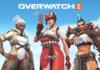It’s possible to connect an Android device to any Windows PC, which opens the door to a plethora of new possibilities in terms of multi-tasking and cross-platform productivity. In fact, Android devices integrate quite well with Windows desktops, laptops, or tablets. Using the Phone Link app, you can seamlessly connect your Android smartphone with a Windows PC to do a variety of things (via Microsoft). This includes seeing phone notifications on a computer, transferring photos between mobile and desktop devices, and even using Android apps on Windows.
It also lets you project the screen of your Android smartphone onto a Windows computer. However, it won’t work the other way around, meaning Phone Link doesn’t let you use your Android device as a secondary PC monitor. Unlike Apple’s Sidecar display extension feature, Android and Windows devices are yet to receive something as seamless when it comes to native screen-casting. Fortunately, you can use third-party applications like «Spacedesk,» which is free app that can accomplish something similar.
To extend your PC screen to Android, you first have to follow a series of steps to configure the app properly (via Spacedesk). The process itself can be complicated at first but gets easier once you get through the initial setup.
The next steps will take place on your Android device.
While the steps above work for most Android and Windows models, they require that both devices are connected to the same network wirelessly in order to display properly. If you want to hook up your Android device as a second PC monitor using a wired connection instead, you can do so with USB tethering (via Spacedesk).
To extend displays instead of mirroring them, follow these instructions:
Once your Android device is displaying your PC screen, you can tap on the floating stacked horizontal bars to disconnect the display, pull up a virtual keyboard, or toggle audio.