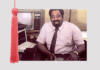Gaming is the ultimate way to relax or have a great time with a friend. Gaming is enjoyable when you do not experience technical hitches in the process. The best way of attaining the ultimate gaming experience is by optimizing your PC by implementing specific software and hardware solutions.
You can play games through a computer or a Samsung TV screen. You download most games from the internet, making you vulnerable to cyberattacks. In order to circumvent the possibilities of any cybersecurity issue, you can use some VPN providers together with Samsung TV to guarantee privacy and data security. VPNs work by encrypting your location and data such that hackers cannot have access to them.
Software solutions are less costly as they have to do with tweaking your Windows or PC’s settings to match your gaming needs. They are as follows.
Enabling game mode should be the first solution when trying to tweak gaming performance on your PC. Game Mode is significant because it enhances PC performance by ceasing background activities, including windows updates and app notifications. Resultantly, Game Mode enhances FPS in your games, thus optimizing your gaming experience.
More often than not, the Game Mode should be on by default. However, it is always good to confirm Game Mode’s status. You can navigate to the gaming section in settings and checking on Game Mode. You should switch it on if you find it off.
Playing games is entertaining, and there is nothing as bad as getting disturbed by unnecessary notifications with the chimes accompanying them. The Focus Assist feature is helpful as it allows you to specify the time and way of receiving notifications.
Implementing focus assist as a solution to optimizing your PC, you can navigate through your PC Settings, where you click on Systems, then Focus Assist. To enable Focus Assist, click on ‘Alarms Only’ or ‘Priority Only’ to conceal all non-essential pop-ups.
With every installed program, your PC Window tends to slow down. You can uninstall redundant programs to improve your PC’s performance and enhance power efficiency.
Uninstalling a program involves going to the Control Panel, then Programs and Features. Select all the programs you no longer use and click uninstall, then confirm your selection for uninstalling before you can eliminate the applications from your PC.
Top-tier PCs do not require much tweaking to enhance the gaming experience. However, if you are operating with less than top-tier computers, you should be content with trading your graphics department for enhanced gameplay.
The art of reducing the game’s graphics settings eases GPUs and enhances FSP in the process. The most advanced gaming PCs can support [email protected] in gaming, whereas others find it difficult to handle 4K or 2K resolutions. 1080 gaming is a struggle for the everyday office laptop. Hence, it is good to find the optimum balance between the quality of graphics and optimum FSP.
Pointer Precision, also known as mouse acceleration, is beneficial while performing text editing and operating between GUI fundamentals in Windows plus additional computer programs. Nevertheless, mouse acceleration can seriously impact your mouse performance in games. Hence, disabling the Pointer Precision can help optimize your PC for gaming.
Navigate through the Control Panel by clicking on Mouse then Pointer Options and de-select the ‘Enhance Pointer Precision’ checkbox to disable mouse acceleration.
Steam, by design, upgrades your games, thus depleting necessary resources, comprising a memory, processing power, plus internet bandwidth. That way, steam updates interfere with the smooth running of games.
You can prevent steam auto-updates by navigating through steam to ensure that the action ‘Allow downloads during gameplay’ is unchecked. The steam auto-updates setting is usually off by default. Hence, ensure it remains that way.
The feature Nagle’s Algorithm is essential in boosting the internet connectivity. It improves internet connection by minimizing the packets’ quantity to be transmitted over the PC’s network. However, Nagle’s Algorithm can dampen the gaming experience by causing latency while playing.
The current internet connections have speeds of up to a hundred megabits per second. Hence, it is wise that Nagle’s Algorithm is disabled to avoid latency.
Accidental opening of notification windows is common while operating your PC. However, doing so while gaming can be off-putting as it cuts on your fantastic gaming experience. ‘Sticky Keys’ are great accessibility features but can be very annoying while gaming. Hence, turning off accessibility features can help enhance the gaming experience.
Hardware solutions touch on your PC elements and network devices. They include the following.
RAM is essential when it comes to your PC’s speed. It could build or break your ultimate experience, hence the need to ensure that it is enough for your gaming needs. Modern games require so much RAM to run. Thus, adding more RAM to your PC significantly enhances your gaming experience.
Slow internet connectivity coupled with extreme latency results in delays and sluggish reaction times in computer games. However, a fast and low-latency internet connection minimizes lag leading to enhanced response times and improved gaming performance.
Other hardware solutions include upgrading to an SSD, upgrading your graphics card, re-installing new Windows, or purchasing a new PC.
Optimizing your PC guarantees a better gaming experience. You can enhance your PC by implementing the aforementioned software and hardware solutions.
Where can one buy this?
Thank you! I think stealth is a really important part of any AC game, so I really missed it in…
I agree with this, especially the annual release schedule. Annual releases, I believe, are the killer of franchises. Look at…
If that’s your opinion, that’s fair enough! I agree that the freedom is nice, and I do agree that the…
I love this game I have on Playstation 2 and Xbox one