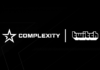Guides
VR can be a lonesome experience unless you cast what you’re seeing to a TV, computer, or phone screen for friends and family to see. Here’s how to do that.
The Meta Quest 2 is the hottest virtual reality headset on the market now and it’s loaded with fantastic video games and productivity apps. There are plenty more games on the way, too. And Meta is already starting to work on its next VR headset, codenamed “Project Cambria.”
If you’re ahead of the curve and already jumping into the metaverse solo, all the power to you. VR is mainly a solo experience (it’s strapped to your face and your face only), but the Meta Quest 2 comes equipped with a few easy casting options so you can share your VR view with an audience.
With casting, you can host a Beat Saber party night with friends on a TV or show off your virtual whiteboard to a client on their phone. There’s no tutorial built-in to the Quest 2 that explains casting, but we’ve tested out a few methods for you.
How to cast your Meta Quest 2 to a PC or Mac
How to cast your Meta Quest 2 to a phone
You can cast your Quest 2 to a phone using the companion Oculus mobile app on iOS or Android. Once you have that, log in to the same account you’re using on your headset, and make sure both devices are on the same Wi-FI network.
Unlike the other casting options that require menu navigation through the headset, phone-casting is controlled entirely on your mobile device. Unfortunately, there’s no way to view the Quest 2’s natural 1:1 field of view through phone casting. You’ll have to settle for a slightly cropped widescreen view.
How to cast your Meta Quest 2 to a TV using Chromecast
Casting your Quest 2 to a TV is by far the most enjoyable experience for a larger audience. To do so, you’re going to need a Chromecast or a TV with built-in Chromecast capabilities.
Input may receive a portion of sales if you purchase a product through a link in this article. We only include products that have been independently selected by Input’s editorial team.
Once you have your Chromecast connected to your TV and Wi-Fi network using the out-of-box instructions, flow these steps to cast your Quest 2 using the device: