Apple and Microsoft make it possible to transfer photos and videos from an iPhone to a Windows PC but it requires the help of an older app.
Apple makes it easy to transfer data between the devices in its ecosystem, but what if a user needs to download a photo or video from an iPhone to a Windows PC? It’s possible, but requires a few extra steps than with a transfer between Apple products. To transfer photos and videos from an iPhone to a Mac computer, there’s a couple easy ways to quickly move the files. AirDrop, the completely wireless file sharing service introduced by the company in 2012, provides instant data transferring. Users can also upload their photos and videos to iCloud, which can be accessed natively on Apple devices and through a web client on all other internet-connected devices. For Windows users, however, the process involves using a vintage application.
To ensure that photos and videos will be fully compatible with use on other devices, iPhone users will want to take a trip to the settings menu. By default, Apple devices use a unique file type to store captured media. The default format for taking photos on iPhones is HEIF, which stands for high-efficiency file format. Typically, HEIF files are significantly smaller than more common file formats, like JPG and JPEGs. Though there is a benefit to having smaller files on a device — HEIF files are 1.3MB on average, while JPEGs average 2.5MB per photo — there are some downsides. Apple claims that the HEIF format preserves all of the detail and clarity of typical file formats without the excess data of more common storage types, but the result is that they are incompatible with certain websites and applications. Photos and videos of both file types can be transferred to Windows PCs, but HEIF files may not open properly.
Transferring photos and videos from an iPhone to a Windows PC requires the use of iTunes, the once-popular destination for purchasing music and other media. The application was used for the setup of the company’s mobile devices, like iPods and iPhones, but has since been discontinued on Apple devices. Instead, there are three different standalone media applications — Apple Music, Apple TV, and Apple Podcasts. The iTunes application is still used for connecting Apple devices to third-party products, including Windows PCs. Users can download the latest version of iTunes via the Windows Store, or through the Apple Support website. Version 12.5.1 or later is required to transfer photos and videos to a Windows PC, so make sure the software is up to date. To check, open iTunes > Help > Check For Updates and follow the prompts to download the latest software version.
Before transferring data from an iPhone to a Windows PC, the software will first ask for authentication that the computer is trusted. This prompt is designed to protect smartphones from malicious hacks, as a passcode is required to transfer data between an iPhone and a third-party device. After connecting the iPhone to a Windows PC using an Apple-certified USB to Lightning cable, unlock the device with its passcode. Depending on the device and software version, it may ask the user to ‘Trust This Computer.‘ If prompted, select the ‘Trust‘ or ‘Allow‘ options to permit the data transfer between the two products.
Once these steps have been followed, the process for transferring photos and videos from an iPhone to a Windows PC is the same as importing any other media. Click on the Start Menu — found at the bottom left on Windows 10 machines, and at the bottom center on Windows 11 devices — and select ‘Photos.‘ Then select ‘Import > From A USB Device‘ to reveal the iPhone’s device name in the application’s menu. There will be a screen that shows users exactly which files are downloaded on the device, and they can select certain photos and videos for download, or import all of them. It’s important to note that only photos physically downloaded on the iPhone will show, and iCloud Photos should be downloaded to the device before transferring the files. Though it’s a bit more complicated than transferring between Apple devices, it’s fairly easy to transfer photos and videos between an iPhone and a Windows PC.
Source: Apple Support, Microsoft Support
Brady Snyder is a journalism and computer science student at St. John’s University. Brady is knowledgable in all things technology, hardware and software, with a concentration in Apple and MacOS.