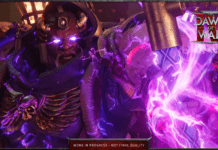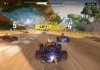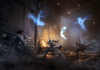This guide helps you learn the controls in Elden Ring on PC and consoles and explains how they work and which ones to change!
Elden Ring is a continuation of an old tradition for FromSoftware. The Souls games have never been very comfortable to play with a keyboard and mouse. This guide focuses a lot on the PC Controls, but has all the information you need to help you learn what button or gesture does what on your PlayStation and Xbox Controllers!
In this guide and all the tables below I am using letters and symbols, to keep it simple, intuitive and less flashy. Some of you may want to first learn what some of them mean, so here’s a quick summary, especially if you are a PC player, trying to match controller binds to keyboard and mouse:
Everybody starts from the game’s menus first before we get to the gameplay. It makes sense to clear up any confusion about which control does what in the game’s menus. This includes all menus while you play.
As you are about to see the same button may have a different function in different menus. They are always labeled identically in-game, though. So, if you are trying to match the letter or symbol that you see on your screen to whatever keypress it would correspond on PC, you will still find that info in the table below.
Here are the default controls for Sony PlayStation and Microsoft Xbox controllers. You can remap most of them if you wish to.
Default controls for Playstation 4 and Playstation 5:
Default controls for Xbox One and Xbox Series X
This is the list of PC controls. For PC players learning to use keyboard and mouse here might be an even bigger challenge than defeating the first major boss in Elden Ring.
I have provided all defaults keyboard and mouse actions as well as a few suggestions for changes to make your gameplay smoother and more fluent.
Here is an explanation of the PC-specific terms used in the table below:
After the table, I have a few paragraphs explaining some additional things and sharing some tips.
Here are a few clarifications for some of the actions you can perform that may not be immediately clear to PC players using keyboard and mouse:
Switch RH 1H & 2H
If you hold E+LeftMouseButton, you will switch your right-hand armament from 1-handed style to 2-handed style. This is your primary weapon slot.
Switch LH 1H & 2H
If you hold E+RightMouseButton, you will switch your right-hand armament from 1-handed style to 2-handed style. This is typically a shield or a secondary weapon if you dual-wield
How to navigate the Map
The Map is opened and closed with the key “G” and it cannot be changed for some reason. While in the map, you need to move with WASD to actually navigate around. The mouse cursor does not seem to do much. You can zoom in and out with the mouse wheel.
What is Middle Mouse Button (MMB)
This refers to the middle mouse button. Regular mice have scroll wheels. The middle mouse button is activated by pressing the wheel down on your mouse.
How to Skip NPC Lines
If you press “E” while an NPC is talking to you, you will skip to the next line immediately.
How to Sprint
By holding the “Dash” key, your character will start sprinting. You can do the same while mounted on Torrent, your spectral steed. Running uses stamina.
Pouch Items
To use items from your Pouch slots, press and hold E, then the corresponding arrow (left, right, up or down) to activate the item that is in that specific slot. While you are holding “E”, on the lower left end of your screen you will see the four pouch slots.
Move Camera / Change Target (Up, Down, Left, Right)
These are not bound by default. Depending on your keyboard and mouse setup, you may want to bind them. On PC it is less relevant to do so because you use your mouse to turn around. While locked onto a target, you could use these to quickly switch from one target to another.
Skill usage
The Skills keybind refers to the special skill you can assign to your armament. You use that skill by holding SHIFT and clicking on the Right Mouse Button (RMB). You can also hold the RMB for a continuous animation. When performing a Skill, you spend FP (Focus Points)
Quickly Switch to Item
If you click on the ? arrow and hold the key, you will quickly go to your “default” item. The default item is the one you place first in your Items’ slot.
I spent a very long time testing, comparing, researching and confirming the controls for all three platforms. Hopefully, I didn’t miss or mess up anything for the controllers specifically. If you want to share your own tips or suggestions, please, leave a comment.
Take a look at the Elden Ring Guides section or follow the Elden Ring News as Bandai Namco strives to improve the game’s performance. We know that Ray Tracing is coming, but… who knows… one day, maybe… we may even get Ultrawide support on PC.
Vulkk
Your contribution helps us provide content you enjoy.
One-Time Tip via PayPal
Monthly Patreon Pledge
How Temuera Morrison made me love Boba Fett
Mass Effect Andromeda Beginners Guide
New World Mutated Expeditions and Mutators Guide
How to Level Up Quickly in New World – A Beginner’s Guide
We respect your privacy. Your email address will never be shared or sold.
SWTOR
Outriders
Assassin’s Creed
Cyberpunk 2077
All Games
Your contribution helps us provide content you enjoy.
One-Time Tip via PayPal
Monthly Patreon Pledge
About Vulkk
Contact