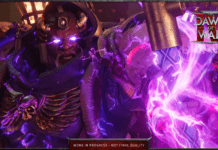The Windows Club
TheWindowsClub covers Windows 11, Windows 10 tips, tutorials, how-to’s, features, freeware. Created by Anand Khanse.
Call of Duty Warzone is one of the finest free-to-play first-person shooter games. The game has many fans and players across the world. The gaming communities loved the game and many challenges happen over the internet. Players are reporting that they are unable to launch Warzone Pacific. In this guide, we have a few solutions that can help you if Warzone Pacific won’t launch on Xbox or PC.
The possible reasons for the Call of Duty Warzone Pacific not launching are:
- System requirements are not met
- Corrupt Game files
- Corrupt DNS Cache
- Outdated or corrupt Graphics Driver
We need to implement fixes based on the possible causes and resolve. Let’s see how we can fix the issue and launch the game.
Fix Warzone Pacific won’t launch on Xbox or PC
If you are unable to launch Call of Duty Warzone Pacific on Xbox or PC, try these methods to fix it.
- Make sure your PC meets the minimum requirements
- Update Game to the latest version
- Flush DNS Cache on PC
- Clear Cache on Xbox
- Edit Warzone’s Config file on PC
- Update Graphics Drivers
- Reinstall Warzone
Let’s get into the details of each method.
1] Make sure your PC meets the minimum requirements
The developers of the games or programs set minimum requirements for it to run smoothly on our PC. We need to make sure our PC meets the same. If the minimum system requirements of Warzone Pacific are not met, the game won’t launch.
Minimum requirements of Call of Duty Warzone Pacific:
- Operation System: Windows 7 64-bit (SP1) or Windows 10 64-bit
- Processor: Intel Core i3-4340 or AMD FX-6300
- Memory: 8GB RAM
- Graphics: NVIDIA GeForce GTX 670 / GeForce GTX 1650 or Radeon HD 7950
- Graphics Memory: 2GB
- Hard Drive Space: 175GB
- DirectX: DirectX 12.0 compatible system
- Sound Card: DirectX Compatible
If your PC does not meet the minimum requirements, do upgrade your PC. If your PC is fine for the game and still the issue persists, follow the below fixes.
2] Update the Game to the latest version
The error might also have been caused due to outdated game files or versions. The bugs in the previous updates also may be the cause. The latest updates will have fixes for them. You need to update it to the latest version to be able to play it without any issue.
To update Warzone on PC:
- Launch Battle.net program
- Open Warzone and select Options
- Click on Check for Updates
- If there are any updates available, it will download and install.
- Relaunch the game after the update
To update Warzone on Xbox:
- Press the Xbox button on the Xbox console
- Select My games & apps
- Then, select the Updates tab
- See if there are any updates pending and install them
3] Flush DNS Cache on PC
The corruption of the DNS cache on your PC might also cause the issue. You need to flush DNS cache to resolve the issue and play the game. To flush DNS cache:
- Open Command Prompt as an administrator
- Type ipconfig /flushdns and press Enter
It will automatically flush the DNS and fix the issue.
4] Clear Cache on Xbox and PC
The cache that is built upon your Xbox might also cause the issue. Clearing cache on Xbox can fix the issue and let you launch Warzone Pacific easily.
To clear cache on Xbox,
- Turn off your Xbox console
- Once the indicator lights are off unplug the power brick from your console
- Wait for a minimum of 30 seconds
- Plugin the power brick and turn on your console
To clear the cache on PC:
- End all the Blizzard Processes in the Task Manager
- Open Run command
- Type C:ProgramData and press Enter
- Delete the Battle.net folder
- Then, run the Battle.net and update the game again
Clearing cache can fix a lot of issues with programs and games. Try launching Warzone Pacific on your devices and check if it is fixed or not.
5] Edit Warzone’s Config file on PC
The Config file of Warzone might also cause the issue as it is responsible for the pre-loading of game features like textures, graphics, etc. If the file is not configured properly, the game won’t launch. To edit the Config file to resolve the game launch issue,
- Open Run command
- Type documents and press Enter
- Open Call of Duty folder and open Players
- You will find Config.cfg in the Players folder. Right-click and select Edit
- Select Notepad to open the File.
- Once the Config file is opened in Notepad, find the following text.
setcl -1836731280 - Change its value from 1 to 12 and save the file. If you don’t find that, you need to add it and set its value to 12
Then launch Warzone Pacific again and see if it is working fine.
6] Update Graphics Drivers
The outdated or corrupted graphics drivers on your PC might also make it impossible to launch Warzone Pacific. You need to update the graphics drivers to the latest version.
To update graphics drivers,
- You may check for Driver Updates via Windows Update to update your drivers
- You may visit the manufacturer’s site to download the drivers.
- Use a free driver update software
- If you have the INF driver file already on your computer then:
- Open Device Manager.
- Click the driver category to expand the menu.
- Then choose the relevant driver and right-click on it.
- Select Update Driver.
- Follow the on-screen wizard to finish updating your audio drivers.
After updating the graphics drivers, restart your PC. See if it Warzone Pacific is now launching fine.
7] Reinstall Warzone
The final way to fix the issue is to reinstall the Warzone on your PC and Xbox. It will fix all the issues that are affecting the launch of Warzone Pacific.
To reinstall Warzone on PC,
- Launch Battle.net program
- Select the Call of Duty Warzone icon and click on the drop-down arrow button beside the play button.
- Then, select Uninstall
- To install again, go to the Call of Duty Warzone game tab and select Install
To reinstall Warzone on Xbox,
- Select My games & apps on the Home screen
- Then go to Games
- Select Call of Duty Warzone and press the Menu button
- Select Uninstall and then Uninstall all
- Then, go to the Ready to install tab and install the game again.
You should now be able to launch Warzone Pacific without any issue or error.
These are the different ways you can use to fix the issues that are affecting the launch of Call of Duty Warzone Pacific on Xbox and PC.
Read: Fix Call of Duty Warzone Freezing or Crashing on Windows PC.
Why is Warzone Pacific not working on Xbox?
There might be many reasons that are causing the issue. It may be due to corrupt games files, outdated game versions, outdated console firmware, or network issues. You need to implement fixes based on the possible causes of the issue. You can employ the above fixes to resolve the issue and play the game.
Why can’t I start Warzone on my PC?
To start Warzone on your PC, your PC must meet the minimum system requirements of Call of Duty Warzone. They are laid out by the developers of the game. Then, the game should be up to date, the graphics drivers should be up to date, your internet connection should be working fine.
Date:
Guru Mandadi is a tech enthusiast and a movie buff who loves writing about computers and movies. He dreams of living a month devoid of all tech and modern-day advancements in a forest.
Emojis are being used in the Windows Registry path; Did you know!?
Windows Update will help reduce carbon emissions
Top 5 VPN service providers in 2022
How to tell if your Outlook Email has been Hacked?
Copyright © 2022 The Windows Club