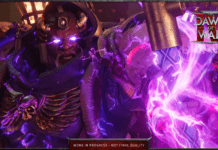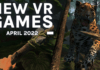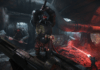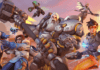The TP-Link GX90 is a somewhat plain experience in all ways but one: When it comes to the business of being not just a router, but especially a gaming router, it excels in ways few routers can match.
If you’ve got a larger house with challenging Wi-Fi dead zones, typically your best bet is going to be populating your home with mesh routers. But that doesn’t stop router manufacturers from trying to make powerful single access-point systems, like the gamer-focused TP-Link Archer GX90, that accomplish the same goal. In my time with this excellent router, I was impressed by its high throughput and low-latency performance everywhere in my home. As a gaming router, it may not offer the most features, but its base level of performance was so good that if that’s all you want from your router, I can confidently say you won’t regret picking up the GX90.
The GX90 draws its design from 2018’s Archer C5400X—it features the same boxy appearance, encircled by the the same sail-like eight-antenna array. Where other router makers have antennas you can adjust and that screw into the body of the unit, TP-Link’s are rigid and snap into place, making initial setup quick and easy. It’s notably smaller than its forebear, and the detail of the top panel has been updated with a slightly sleeker appearance.
Wes Davis / IDG
In making this router smaller, TP-Link opted to reduce the number of ethernet ports on the back, for a total of five—three gigabit LAN ports, one gigabit LAN/WAN, and one 2.5GbE LAN/WAN. That 2.5GbE port is the most extravagant part of the exterior. Two USB ports adorn one side—one USB 3.0 and the other USB 2.0. The front of the router has three buttons for setup with WPS, as well as toggling your Wi-Fi and the LED. Indeed, a single LED light on the top panel provides all status info. That might take getting used to for some people. You will just need to learn what each color of the status light means, which of course is laid out in the included user guide.
TP-Link went with a wall wart for the power supply, meaning it will likely take up two plugs on most power strips. I much prefer power supplies that sit in the middle of a power cord, or better yet, internal power supplies.
Like the C5400X, the GX90 is a tri-band router, with the third band—which, thanks to its 160MHz channel bandwidth, is significantly faster than its other 5GHz band—reserved for gaming. That’s not to say you can’t connect to and use it with other devices, but SmartConnect will prefer to shunt your gaming devices over to that band if you choose not to separate the three. As for the other two bands, they’re technically slower than those of the C5400X, though in my testing, both were still quite fast, as I’ll cover later.
The GX90 is also a 4×4 MU-MIMO device, meaning it can simultaneously transmit to and receive data from up to four devices simultaneously. And for any connected Wi-Fi 6 devices, the router also uses a technique called orthogonal frequency-division multiple access (OFDMA) to subdivide channels and get data to many, many more devices—a single access point can potentially accommodate up to 74 Wi-Fi 6 devices simultaneously, as detailed by our friends at Network World.
The USB ports can of course be used for direct-attached storage, with support for NTFS, exFAT, HFS+ and FAT32 formats, as well as Time Machine for Apple users. Security-wise, the HomeCare Antivirus is administered by TrendMicro, same as Asus’ routers, and is similarly offered for free, which is a nice bonus. Also under HomeCare are settings for Quality of Service (QoS)—that is, the router feature that helps prioritize the types of data that are important to you—and a fairly granular set of parental control options including control over access times for any device that’s connected, and profiles based on age.
If you’d like to set up your router to operate as a VPN—either for remote access or for increased privacy when you’re away from home by routing traffic through there first—TP-Link allows you to either set up OpenVPN on your router or use a PPTP VPN for simple remote access.
TP-Link
Much of the configurability of this router is what you would expect: Settings are advanced enough for users who like to go deep, or you can keep it simple and stick to the basics like activating game acceleration and visualizing your network topology. Both the phone app and the web UI make interfacing with the basics easy.
Sadly, it’s lacking any sort of link aggregation, but you’d have to give up two of your four LAN ports to make that work, which may be less than ideal (then again, only having four ports is also less than ideal). Having a 2.5GbE LAN/WAN port takes some of the sting out, but it would still be nice to have link aggregation as an option on the gigabit ports, in the event you’re among the fortunate few with access to 2Gbps internet from an ISP.
TP-Link
Just taken as a regular wireless router, the TP-Link GX90 was one of those rare devices that I was able to shift my entire network over to with almost no hassle. Part of my testing, after initially benchmarking a router and running it through its paces with a limited number of devices, involves simply giving it my network’s SSID and password—after all, were I to buy this router, I would hope it could take on all of my network’s clients—and I usually take this step wincingly. The transition is often very bumpy, with certain repeat offenders in my smart home device list simply refusing to connect, and getting them to do so can be as easy as a power cycle or as involved as factory resetting them.
Additionally, smart home assistants can become unreliable or downright broken as components of my network seem simply unable to communicate. With the GX90, I experienced very little of that; the only stubborn devices were a pair of particularly troublesome smart plugs that seem to lose their ability to connect if you look at them wrong. Put simply, my network, under the stewardship of the GX90, was responsive, fast, and stable.
Like most other routers, the GX90 offers QoS to prioritize certain types of network traffic for resource allocation. Like other gaming routers, the GX90 features a gaming-specific QoS mode: Called Game Accelerator, this feature prioritizes gaming traffic first, which you can see in action within the UI—for those devices actively gaming, a little controller badge icon will be appended to their icon, and I noted lower ping to those devices as well.
TP-Link also says Game Accelerator supports tailored connections for many specific popular games, listed here. The website doesn’t describe the optimizing mechanism, so I inquired further. I was given a description of the feature that made it sound essentially like a particularly aggressive QoS, where packet prioritization is essentially tiered, with game-related data getting absolute priority over everything else. Apart from that feature, the other options under the Game Center tab are actually just normal router configuration screens, letting you set up port forwarding rules or enable the router’s VPN functionality, as well as a diagnostic screen that lets you ping addresses (ostensibly, those of gaming servers) to determine if its you or the server that’s gone screwy. Basically, it’s mostly padding.
TP-Link
As actual testing goes, I should say I haven’t had a gaming rig in some time. That said, I can still get a good measure of online gaming using either of my M1 Macs, both of which are more than capable of running my preferred game for testing—Counter Strike: Global Offensive (CS:GO)—thanks to its easy-to-use, real-time network statistics overlay that shows, among other things, your current ping, packet loss, and current frame rate. Its relatively low graphical requirements mean that even with a modest machine, the primary bottleneck is going to be in the computer’s network connection. Lastly, I use only Valve’s servers for the sake of consistency, as I’ve found my connection there to be generally stable and predictable.
Serious gamers tend to want to play wired, for good reason: Cutting out the wild card of wireless interference gives you one less thing to worry about. However, modern gaming routers make a strong case for abandoning the old ways, or at least being less stringent about adhering to them. Wired I saw ping measured steadily at 23ms, which we’ll take to be the baseline from my home to CS:GO servers. For most average routers, you can expect to add a good 30 to 40 milliseconds to this number—my home Eero network usually ranges between 60 and 90ms, with lag spikes over 100ms. For the Asus ROG Rapture GT-AXE11000 gaming router, I’ll see wireless ping measured in the high 30s with some spikes into the 50s. The GX90, however, almost matched wired numbers, hovering between 23 and 27ms, reaching up to 30 under a normal household load.
Even the slower non-gaming 5GHz band showed solid performance, with ping measuring in the 50s, but remaining rock-solid there with very little variation. Really, it was only when I tried to push the router to its limits that I saw any degradation. I did this by streaming HD-or-better video (mostly 4K HDR and Dolby Vision) on six total devices, most of which was served up by the high-bitrate Apple TV Plus service, as well as a video call between my iPhone and iPad via FaceTime, streaming multi-room audio to five rooms, and having my wife browse the web. Under these conditions, though I couldn’t watch them all at once, I didn’t notice any extra compression or buffering in the video streams, but latency in CS:GO increased… by just 10ms. I also saw some brief lag spikes, but nothing concerning, and only once over 60ms. You wouldn’t want to join a tournament with all that activity on your network, but gaming was nevertheless surprisingly steady and smooth, all things considered.
I measure throughput by connecting my M1 MacBook Air directly to the router with a Plugable USB-C 2.5 GbE network adapter, then connecting the Lenovo Yoga I mentioned above to each of the router’s bands, and I run TCP data transfer tests with the network testing tool iPerf 3. These tests are more precise than, say, simply transferring and timing file transfers with a stopwatch, and they test actual throughput on the network, as opposed to running internet speed tests, which rely on too many variables out of my control.
I’ll say it now: Of the routers I have personally tested in my current home, this one has by far the best throughput and range, and by quite a lot in most instances. I’ve seen similar performance with the Netgear Nighthawk RAXE500, but that was tested in a different location. The most comparable router I’ve tested here was the Asus ROG Rapture I mentioned above. Both of those Wi-Fi 6E routers, by the way, cost over $500.
Brad Chacos/IDG
On average, comparing the GX90’s gaming band to the Rapture’s solitary (but still quite fast) 5GHz band and using the Wi-Fi 6 protocol, the GX90 was more than 45 percent faster, ranging from a 19 percent disparity in my basement—about 15 feet in a diagonal straight line down from my dining room—to 92 percent at a particularly troublesome spot in my backyard, roughly 45 feet from the router with three walls, including one exterior wall, and a stove in the intervening space. In that spot, I was still averaging 155Mbps down, giving it by far the best 5GHz range of any router I’ve tested here.
Brad Chacos/IDG
Switching to the Wi-Fi 5 protocol, the ROG Rapture fared better, but the GX90 still had an average of 27 percent higher throughput across tested locations.
2.4GHz band
Brad Chacos/IDG
While on the 2.4GHz band over WiFi 6, the Asus actually beat the GX90 by as much as 61 percent at close ranges—although the ROG Rapture’s 2.4GHz throughput dropped precipitously starting around 20 feet through a single floor, and its signal all but disappeared 45 to 60 feet out, in my backyard, while TP-Link’s GX90 still managed low double-digit throughput across most tests in the two hardest-to-reach location—plenty for your average 2.4GHz-only security camera.
Brad Chacos/IDG
Versus other, more standard Wi-Fi 5 routers I’ve tested here, which includes an Eero Pro in both single access point and mesh configurations and a Linksys EA9500, it’s fair to say the GX90 smoked them almost across the board, unless you look at a more apples-to-apples comparison between the GX90’s non-gaming 5GHz band. In that comparison (not pictured), the GX90 and the other routers performed mostly on par with one another, with TP-Link’s router showing higher throughput than most or all of the other routers in the first two tested locations, as well as the first spot in my backyard, but losing by varying amounts everywhere else, but still making a respectable showing. Using Wi-Fi 5 on the 2.4GHz band (pictured above), the GX90 was again nothing special, and just looked like any other router.
There’s not much wrong with the TP-Link GX90, even as a regular router, but there is a ton right. It’s extremely fast, easy to set up, and it covered my entire home without even the need for a mesh configuration (though it does support mesh networking and integrates with any TP-Link One Mesh device—unfortunately I was unable to test this). What’s more, its gaming performance was as good as I’ve seen, and even if it doesn’t have the bells and whistles that some of the bigger names offer, like a cool, real-time performance graph or special gaming VPN, it really doesn’t feel like it needs it. At this price—$250, which has become in recent years a mid-tier router price—it belies its performance, if we’re to believe such ability is worth hundreds more, and it’s an absolute buy for anyone who wants to game but doesn’t want to fiddle with a bunch of settings. As the space man once said, “She may not look like much, kid, but she’s got it where it counts.”
Note: When you purchase something after clicking links in our articles, we may earn a small commission. Read our affiliate link policy for more details.
Wes Davis is a reformed touring country musician with a longstanding infatuation with technology that began with a Commodore 64, continued with navigating file systems in MS-DOS and writing fantasy novels on a Macintosh Performa 550. Now, his days are occupied with cycling, fatherhood, networking tech, and fixing what ain’t broke with smart home gear.
Business
Laptop
Mobile
PC Hardware
Deals
Digital Magazine – Subscribe
Manage Subscription
Gift Subscription
Newsletters