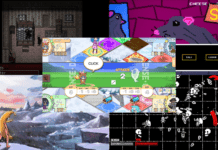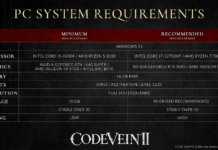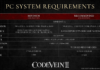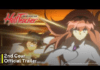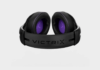SignalRGB can sync your RGB components and peripherals from different manufacturers <br> Updated February 25, 2022 <br>Recommendations are independently chosen by Reviewed’s editors. Purchases you make through our links may earn us a commission.<br>A desktop PC that looks like a rave isn't a look everybody prefers, but for those that do, getting all of your case, keyboard, and mouse lighting in sync can be a bit of a headache. It's not that hard to match them all to a single color or enable some corny "breathing" effect, but that might be the extent of your wizardry. Most of these light-controlling apps range from "useful" to "horrible," especially if you're trying to get different gear from different manufacturers to sync up and look awesome.<br>Enter <a href="https://www.whirlwindfx.com/pages/signalrgb">SignalRGB</a>, a third-party Windows app that does an excellent job of recognizing most common devices in your case—your CPU cooler, your light strips, and even the LEDs on your case itself—and synchronizing their appearance along with your keyboard, mouse, and other lit-up gamer gear. SignalRGB isn't perfect, and its fancier features cost a reasonable $3/month subscription fee, but the free version of this app lets you do a lot. You won't go back to your ho-hum Asus or Logitech utility after this, trust us.<br>SignalRGB supports PC gaming peripherals and components from Razer, Corsair, SteelSeries, HyperX, Logitech, and more.<br>To get started using SignalRGB, you'll need to make sure that you've uninstalled any other app on your system that could possibly affect your peripherals' lighting. That could include the very software you use to control or configure the device. If you're lucky, you'll have an option in these apps to simply turn off the lighting controls.<br>Otherwise, you'll need to ditch the apps you'd use to customize your keyboard's hotkeys, adjust your mouse's DPI, or mess with some motherboard settings. You can always reinstall them later to make small modifications, but you'll need to uninstall them so they're not interfering with SignalRGB.<br>After you install SignalRGB, a prompt with a "quick start" guide will pop up. You can check it out to familiarize yourself with the app, but SignalRGB is easy enough to figure out if you're itching to jump right in.<br>Click on <strong>Devices</strong> under <strong>My Rig</strong> on the left-hand sidebar, and you'll be able to see everything you own that's compatible with SignalRGB. If certain LEDs aren't showing up, make sure you've checked <a href="https://www.whirlwindfx.com/pages/supported-devices">SignalRGB's compatibility list</a> to ensure that the app could even see them.<br>SingalRGB lets you control the lighting themes on your motherboard, RAM, cooling block, PC case, keyboard, and more.<br>You'll want to make sure you've updated your devices' firmware to their latest versions—which could require you to temporarily reinstall their "controller" app that you likely had to uninstall for SignalRGB. And, if applicable, make sure you've connected any light strips, controllers, or fans inside your case to your motherboard's <a href="https://www.msi.com/blog/top-5-accessories-for-rgb-gaming-pc-build-guide">ARGB headers</a>.<br>The application should prompt you if you have ARGB-connected devices to set up. To do this, simply click on the giant plus icon that corresponds to the ARGB header you're using on your motherboard, and pick your light strip, fan, or controller from the provided list.<br>You can also make a custom entry; simply enter the number of LEDs you're controlling under <strong>LED count</strong> and click <strong>Create.</strong> If you don't know, just do a little trial-and-error until all the controllable LEDS are showing a color in your case. If you've set up everything correctly, all the controllable LEDs and devices on your entire computer setup should already be running through a rainbow pattern of colors. <br>Before you jump to the next screen in SignalRGB, though, there's one other special trick of this Devices screen worth remembering: If a device ever isn't following your color setup—like when your computer flips back on after sleeping—you'll want to return here, click on the affected devices, and toggle them off and on using the <strong>Active</strong> switch at the bottom of the app. That almost always fixes any issues you're having.<br>It takes a little trial and error to perfectly map your gaming PC on a 2D plane, but once you succeed you should love how SignalRGB seamlessly manages custom RGB effects.<br>Next, click on <em>Layouts,</em> under <em>My Rig.</em> This screen can be a little confusing at first, but it's where you'll attempt to diagram the location of your lit-up devices so transitions can flow seamlessly from one to another. Yes, you'll have to figure out a good way to deal with the distance and height of the 3D world in a 2D plane, so this is definitely an area where you'll want to do a little trial-and-error.<br>SingalRGB has several fine-tuning options to help you get the perfect lighting effects.<br>Don't forget that you can set the specific size and position of a device by clicking on it and using the sliders on the rightmost sidebar. Click the icon of an arrow traveling in a circle if you need to revert your changes and start over from the device's default.<br>Finally, and most importantly, you'll want to click on <strong>Free</strong> under <strong>Library</strong> to peruse the various themes that the SignalRGB community has built for you to check out. There's no way to preview any of them, but they're super-quick downloads that you can install, apply, and delete right from this screen. You just have to sign up for a free SignalRGB account first; otherwise, this free content isn't gated at all. (And if you try to download a theme that only subscribers can use, you'll know it; your lights will all flash white on and off.)<br>Once you decide on the effect, customize the colors using SinglRGB's glandular tools.<br>You can have as many themes installed as you'd like, and you can customize anything you've downloaded by clicking on <strong>Customize</strong> under <strong>My Effects.</strong> What you can do is up to each effect's creator, but you can typically adjust the featured colors, the speed of movement, built-in reactivity to keypresses, etc. You can save your customizations as presets in case you have a few interesting ideas for your lighting setup. And returning to an effect's defaults is as easy as long-clicking the icon that looks like a return key.<br>If you have any issues with SignalRGB, want to petition the app's creators to officially support one of your devices, or need help customizing the perfect RGB layout, we strongly encourage you to <a href="https://discord.com/invite/9EswNEqK7E">check out the app's Discord</a>. And if you need a little jolt to your creativity, you'll find plenty of examples of amazing RGB setups from SignalRGB's active community. Borrow a few ideas, and you'll have a gorgeous, synchronized, RGB gaming den in no time.<br><em>The product experts at <a href="https://www.reviewed.com/">Reviewed</a> have all your shopping needs covered. Follow Reviewed on <a href="https://www.facebook.com/reviewed">Facebook</a>, <a href="https://twitter.com/reviewed">Twitter</a>, and <a href="https://www.instagram.com/reviewed/">Instagram</a> for the latest deals, product reviews, and more.</em><br><em>Prices were accurate at the time this article was published but may change over time.</em><br> We'll help you find the best stuff and love the stuff you own. <br> Enter your email: <br> ©2022 Reviewed, a division of Gannett Satellite Information Network LLC. All rights reserved. <br /><br /> Recommendations are independently chosen by Reviewed’s editors. Purchases you make through our links may earn us a commission. <br> We'll help you find the best stuff and love the stuff you own. <br> Enter your email: <br><br><a href="https://www.reviewed.com/laptops/features/how-sync-rgb-lighting-your-pc">source</a>
Relacionado