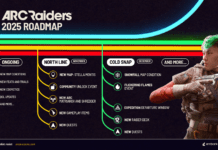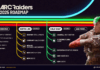Here’s how to get started playing Mojang’s bestselling game on Meta’s bestselling VR headset.
Minecraft is now available to play on the Meta Quest and Meta Quest 2 without the need of a PC thanks to an unofficial port developed by a team of independent developers. This is a full port of Minecraft 1.18, allowing you access to your existing worlds as well as select fabric mods. There’s also support for motion controls as well as cross-platform multiplayer.
Setup can be a little tricky, so we put together a quick tutorial to help you get started:
This may take a few seconds, so don’t panic if you don’t see gameplay right away. For the optimal experience, the developers recommend adjusting the render distance located in the video settings menu. Quest 2 players are recommended to lower their render distance to 5-8 chunks while original Quest players are recommended to lower theirs to 4-5. If your game keeps crashing every time you load a world, try lowering your render distance to 3 chunks; that seems to fix most issues.
If you’d like to play online with friends, you’ll need to jump through a few additional hoops.
As previously mentioned this is an unofficial port created by a team of independent developers without the support of Mojang, so expect some minor issues as you play. I myself have experienced several game crashes. At the end of the day, however, this is a phenomenal port that deserves your undivided attention.
Feature Image Credit: VRScout
Kyle is a writer for VRScout also working in new media production. He’s also a part-time bounty hunter.
Copyright © 2020 VRScout Inc. Terms Privacy
Send this to a friend