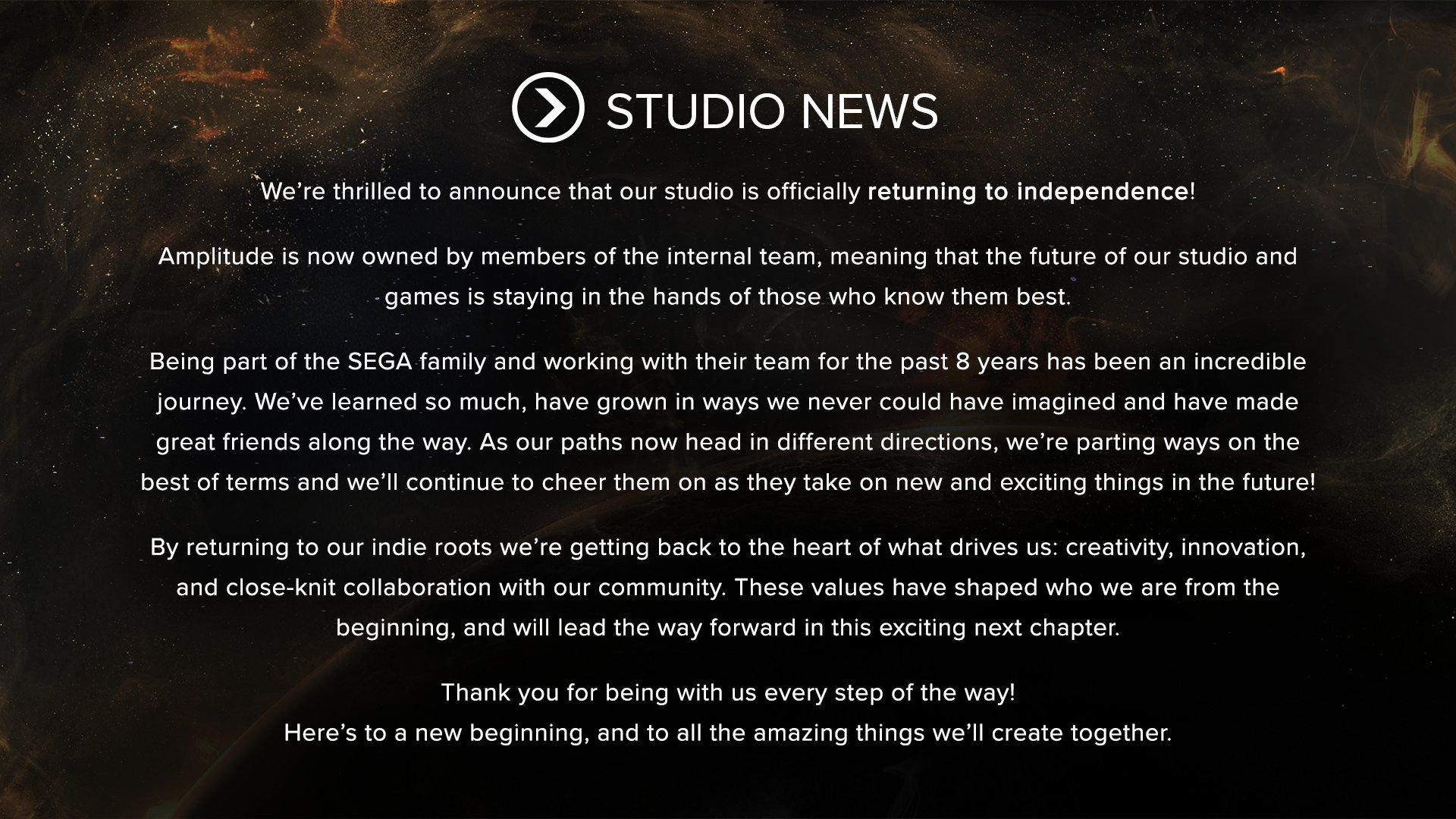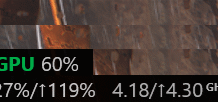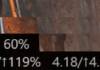SEGA anunció hoy que ha vendido el desarrollador de la serie ENDLESS y HUMANKIND, Amplitude Studios, a miembros de su equipo interno, lo que significa que el estudio ahora es una entidad independiente.
En marzo de este año, SEGA había vendido Relic Entertainment, los creadores de series de videojuegos como Company of Heroes, Warhammer 40,000: Dawn of War y Homeworld, entre otros.
«Nuestro estudio está respaldado por franquicias sólidas y significativas y nuestro equipo está comprometido a crear los mejores juegos posibles», dijo el fundador de Amplitude Studios, Romain de Waubert de Genlis, en un comunicado sobre la independencia del estudio.
“Con nuestra amplia experiencia en el desarrollo de juegos de estrategia y dos títulos apasionantes actualmente en desarrollo, confiamos en nuestra capacidad de ofrecer una experiencia excepcional a los jugadores.
Esta decisión nos permite ser más ágiles en nuestro enfoque y al mismo tiempo seguir dando forma a la visión que ha sido nuestra desde el principio, permitiéndonos superar los límites y estar más cerca que nunca de nuestra comunidad”.
Debajo se encuentra el mensaje completo del desarrollador:
«¡Estamos encantados de anunciar que nuestro estudio regresa oficialmente a la independencia! Amplitude ahora es propiedad de miembros del equipo interno, lo que significa que el futuro de nuestro estudio y nuestros juegos permanece en manos de quienes mejor los conocen.
Ser parte de la familia SEGA y trabajar con su equipo durante los últimos ocho años ha sido un viaje increíble. Hemos aprendido mucho, hemos crecido de maneras que nunca hubiéramos imaginado y hemos hecho grandes amigos a lo largo del camino.
A medida que nuestros caminos ahora van en direcciones diferentes, nos separamos en los mejores términos y continuaremos animándolos a medida que asuman cosas nuevas y emocionantes en el futuro.
Al regresar a nuestras raíces independientes, volvemos al corazón de lo que nos impulsa: la creatividad, la innovación y la colaboración estrecha con nuestra comunidad. Estos valores han dado forma a quiénes somos desde el principio y marcarán el camino a seguir en este emocionante próximo capítulo.
¡Gracias por estar con nosotros en cada paso del camino! Brindemos por un nuevo comienzo y por todas las cosas maravillosas que crearemos juntos.»
Acerca de Amplitude Studios SAS
Amplitude Studios SAS es un equipo formado por amantes de los videojuegos —con una amplia experiencia y aspiración por ofrecer la máxima calidad— y creadores de excelentes títulos de estrategia (¡con ayuda de los jugadores!). Este estudio con sede en París cuenta con más de 170 desarrolladores de todo el mundo.
Fue fundado en 2011 y SEGA lo adquirió en 2016. Entre sus juegos más recientes se encuentran ENDLESS DUNGEON, un «rogue-lite» de acción táctica en equipo, y HUMANKIND, un juego de estrategia de temática histórica en el que hay que combinar diferentes culturas y llevar a tu pueblo desde la Antigüedad hasta la Edad Moderna.
También se les conoce por su franquicia ENDLESS, que ha recibido excelentes críticas y a la cual han jugado millones de personas en todo el mundo, y que incluye los títulos ENDLESS SPACE, ENDLESS LEGEND, Dungeon of the ENDLESS o ENDLESS SPACE 2.
El estrecho vínculo que les une a su comunidad de jugadores es un pilar del estudio. Se enorgullecen de crear títulos junto a los jugadores a través de Games2Gether, una plataforma de diseño propio que permite a la comunidad desempeñar un papel creativo importante durante todas las fases de desarrollo.
Amplitude Studios se centra principalmente en el desarrollo de títulos para ordenador personal (PC) y utiliza el programa Early Access de Steam, así como Games2Gether, una plataforma de votación y crowdsourcing desarrollada por Amplitude Studios, para que los jugadores sugieran y voten sobre opciones de diseño. eso debería incorporarse a los juegos de Amplitude Studios para crear una experiencia centrada en el jugador.
En julio de 2016, Sega anunció que había adquirido Amplitude Studios para ampliar su alcance en el mercado de juegos de PC. Los fundadores Girard y de Waubert de Genlis declararon que aceptaron el trato porque vieron la oportunidad de trabajar junto a otros estudios propiedad de Sega, como Creative Assembly y Relic Entertainment.
SEGA vendió Amplitude Studios y esta se convirtió en una empresa independiente en noviembre de 2024. SEGA continuaría apoyando los juegos actuales y planeados de Amplitude a corto plazo durante un período de transición.