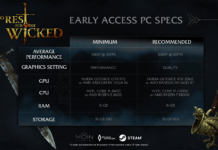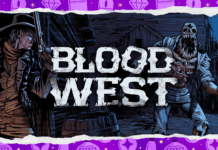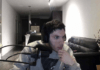Errors and crashes are common among PC games and Dread Hunger is no exception. Dread Hunger PC players are experiencing Fatal Error and crashes. Here I will help players with how to fix the Dread Hunger Fatal Error and how to fix the crashing issue.
Dread Hunger PC players are reporting that they are experiencing the Fatal Error crash with the following error messages.
Unreal Engine is exiting due to D3D device being lost. (Error: 0x887A0006 – ‘HUNG’)
or
Fatal error! The UE4-DreadHunger Game has crashed and will close
One reason behind these Dread Hunger errors is the Fullscreen Optimization. Go to your Steam library and right-click Dread Hunger > Manage > Browse Local Files. A new window will open, right-click Dread Hunder’s executable > properties > Compatibility tab > check “Disable Fullscreen optimizations” and hit apply.
Another possibility behind the Fatal Error is the overclocked GPU or the GPU isn’t handling the game’s load really well. To fix the Dread Hunger Unreal Engine exiting due to D3D device lost error, revert the GPU back to its default GPU clock.
If the GPU isn’t overclocked, then try lowering the graphics settings. Alternatively, players can cap the game’s max FPS to fix the UE4-DreadHunger Game Crashed error or D3D device lost error. Open Nvidia Control Panel > Manage 3D Settings > Program Settings > select Drean Hunder. Enable Max FPS Limit and set a value for it. As a general rule, cap the game to 30 FPS if your current target is 60 FPS. If your current target is unlocked FPS, then cap the game to 60 FPS. Limiting the game’s max FPS reduces the GPU and CPU load and will fix the Dread Hunger Fatal Error.
That is all for our Dread Hunger Fatal Error D3D Device Lost fix. If you are facing errors and issues with other PC games or your PC then also see our hub for commonly occurring PC errors and their fixes.