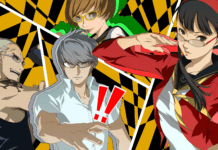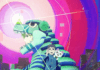In the early days of personal computing, there were so many incompatible file formats that one of the first programs many PC users purchased was a file converter app that served as a switchboard between other programs. Those days are long over, but you might still find a need to convert one kind of file into another. One of the most common: taking the PNG image file format and turning it into the somewhat more common JPG file.
The good news is that PNG — favored by professionals because it offers lossless image compression, transparency, and superb compatibility with the web — is compatible with most common software. But if you need to convert it to JPG, that’s easy to do as well.
You can use Paint, a graphics program that is included with Windows, to save a PNG file as a JPG.
1. Start Paint, which you can find by searching for «paint» in the Start search box.
2. Open the PNG file you want to convert. You can drag the file into the open Paint window or browse to it by clicking File, then Open.
3. Click File, then Save As. Choose JPEG Picture and specify where you want to save the new, converted file.
You can save PNG files as JPGs in a number of common Mac apps, but the easiest is to use Preview.
1. Start Finder and then locate the PNG file you want to convert.
2. Double-click the PNG file and it should appear in the Preview app.
3. In the menu bar, click File and then Export…
4. In the Format section of the Export dialog box, click the drop-down menu (currently set to PNG) and choose JPEG.
5. Change the file name and destination, then click Save.
You don’t have to use a built-in app like Paint for Windows or Preview on the Mac. Many photo editors and photo viewers let you save a PNG as another file format — you can also do this in Adobe Photoshop for Mac or Windows, for example, as well as Irfanview or Paint.Net for the PC. Whether you have a Mac or Windows, you can also easily convert from PNG to JPG using an online file converter called Convertio.
1. Open Convertio in a web browser.
2. Click Choose Files and select the PNG file you want to convert.
3. Make sure the to: menu is currently set to JPG.
4. Click Convert.
5. After a moment, the file will be converted and you can download it to your computer.
We may receive a commission when you buy through our links, but our reporting and recommendations are always independent and objective.