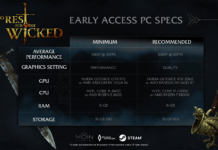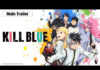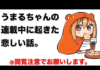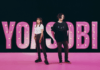The Windows Club
TheWindowsClub covers Windows 11, Windows 10 tips, tutorials, how-to’s, features, freeware. Created by Anand Khanse.
When it comes to the best action role-playing games, you will find Borderlands always in the list. The game is in the talk due to its revamped gameplay and exciting storyline. However, like most Windows games, Borderlands 3 isn’t free from issues. Many users have reported facing crashing, freezing, stuttering or not loading issues with the game. If you are also struggling with the same problem, try the solutions below to eliminate the issue.
Borderlands 3 crashing, freezing, not loading on Windows PC
If Borderlands 3 keeps crashing, freezing, stuttering or is not loading on your Windows 11/10 PC, then these proven solutions will help you:
- Check the System Requirement
- Close unnecessary background applications
- Run with administrative rights
- Update Graphics Driver
- Change in-game Graphics settings
- Verify the game files
- Troubleshoot in Clean Boot
- Reinstall the game
Now, let’s take a look at all the solutions in detail.
1] Check the System Requirement
Borderlands 3 is a modern graphics-oriented game; thus, it is only compatible with high-end devices. If your system doesn’t match the minimum requirement to run the game, you will face the problem in question. Below are the minimum followed by the recommended requirements to run Borderlands 3.
Minimum
- Processor: AMD FX-8350 or Intel i5-3570
- RAM: 6 GB
- OS: Windows 7 64-bit
- GPU: NVIDIA GeForce GTX 680 / AMD Radeon HD 7970
- Dedicated VRAM: 2048 MB
Recommended
- CPU: AMD Ryzen 5 2600 or Intel i7-4770
- RAM: 16 GB
- OS: Windows 7 64-bit
- GPU: NVIDIA GeForce GTX 1060 / AMD Radeon RX 590
- Dedicated VRAM: 3072 MB
2] Close unnecessary background applications
One of the major reasons behind the crashing issue can be unnecessary background running applications. As it turns out, different background running applications constantly consume the system resources, leaving Borderlands 3 with minimum resources. You will have to close all these applications to solve the problem. Here’s how.
- Open the Task Manager on your Windows PC.
- Right-click on all the unnecessary applications and choose End task from the context menu.
Launch the game and check if you are still facing the problem.
See: Ghostwire Tokyo keeps crashing, freezing, stuttering or lagging
3] Run with administrative rights
Sometimes, not having the administrative privileges can cause the problem in question. You will have to run the game with admin rights to fix the problem. Below are the steps to do it.
- Right-click on Epic Games Launcher icon.
- From the context menu, choose Properties.
- Switch to the Compatibility tab.
- Checkmark Run this program as an administrator.
- Click on Apply > OK.
Open the launcher and try to play the game. Check if the problem continues.
4] Update Graphics Driver
If you don’t remember updating the installed graphics driver, it’s no surprise you are dealing with the problem. As it turns out, graphics-oriented games like Borderlands 3 require the latest driver update to run without any issue. You can download the update by following the below steps.
- You can Download Driver and Optional Updates.
- Go to the manufacturer’s website and download the latest version of the graphics driver.
Hopefully, this will do the job for you. If not, continue with the guide.
5] Change in-game Graphics settings
You can change the in-game graphics settings as well to solve the problem. But this method only applies to those users for whom the game runs for a few minutes before crashing. Here are the changes you need to make.
- Lower the Graphics resolution.
- Switch to Windows Borderless mode.
- Disable the Vertical Sync feature.
- Limit the FPS as per the monitor refresh rate.
See: Dying Light 2 keeps freezing or crashing
6] Verify the game files
The problem in question can arise if the game files have been corrupted due to some reason. Luckily, you can get rid of the problem using the Epic Games Launcher Verify games feature. Here’s how.
- Launch Epic Games Launcher on your Windows PC.
- Click on the Library option, and choose Borderlands 3.
- Select Settings.
- In the following window, click on the Verify option.
Now, wait until the process is complete. It will look for and resolve any corrupted or missing game files.
Read: Dota 2 keeps crashing or freezing
7] Troubleshoot in Clean Boot
The next solution on the card is to troubleshoot in Clean Boot. The system will start with a minimal set of selected drivers and applications in the Clean Boot state. Perform a Clean Boot and check if it solves the problem.
8] Reinstall the game
If none of the solutions were helpful, the last thing you can try is to reinstall the game.
What causes the Borderlands 3 crashing issue?
Borderlands 3 crashing issue is very common on incompatible systems. So, make sure the system is capable to run the game. The problem can also occur due outdated graphics. Download the latest graphics driver update to fix the problem.
How do I fix low FPS on Borderlands 3?
The low FPS issue is mainly caused due to outdated network drivers. So, download the latest driver update to fix the problem. Additionally, you can clear the DNS cache and verify the game files to fix the problem.
Read Next: Halo Infinite keeps freezing, crashing, or stuttering.
Date:
Aman Kumar is a student of Information Technology and a tech enthusiast by passion. He loves hanging out with the latest tech and gadgets. If not writing, you’ll find him managing his crypto portfolio.
Microsoft Defender for Business is now generally available to boost SMB security
Windows Insider Program partners with Microsoft Learn Student Ambassadors
4K Video Downloader Review, Features and Functionality
Buy Genuine Windows 10 or 11 Pro real cheap on Keysfan! Limited Offer
Copyright © 2022 The Windows Club