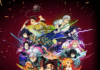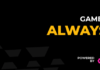Join 350,000 subscribers and get a daily digest of news, articles, and more.
By submitting your email, you agree to the Terms of Use and Privacy Policy.
Josh Hendrickson is the Editor in Chief of Review Geek and is responsible for the site’s content direction. He has worked in IT for nearly a decade, including four years spent repairing and servicing computers for Microsoft. He’s also a smart home enthusiast who built his own smart mirror with just a frame, some electronics, a Raspberry Pi, and open-source code. Read more…
Monitors are a dime a dozen, but good gaming monitors that throw in features like HDR support, ultrawide dimensions, and controls that won’t drive you mad are much harder to find. You can look no further than BenQ’s Mobiuz EX3410R gaming monitor. It ticks just about all the boxes.
- Great HDR support
- Love the remote
- Affordable for what it is
- LED Lights Aren’t Great
- VA Panel Instead of IPS
As the name suggests, this monitor is primarily intended for gaming, and BenQ went all out on the specs. That starts with a 34″ 3440×1440 WQHD 21:9 display housed in a curved 1000R format. Naturally, the back of the thing has LED lighting, 2ms Pixel Response Time (GtG), and Freesync support. Those, my dear reader, are necessary gamer specs along with a dash of unnecessary flash. Packing all that into a monitor for $599 sounds great on paper. And turns out to be pretty good in practice too.
Specs
An Easy Setup Everyone Can Appreciate
Easy On The Eyes When Gaming
The Other Features Slap, Too (Except The Lights)
Buy It If You Game
Look, I won’t spend long on this because typically, “setting up your monitor” isn’t worth any time. But when a company really gets something right, it’s worth praise. Getting this monitor out of the box and setting it up for first use is a joy. At least as much as setting up any monitor can be. BenQ thought things through.
For one, you won’t need any tools. No need to find that one flat head screwdriver that’s never where you swear you put it last or try to fit it in some deep and narrow location only to find you can’t turn it at all. You get the feet out of the box and use a tool built right into the unit to attach them to the stand. Then you can connect the stand to the monitor while it’s still in the box. This isn’t the first monitor I’ve seen use this streamlined setup method, but it’s not common as of now. And I appreciate that BenQ thought through how to make it easy to put together and even how to pack it to help with that goal.
And if you’d rather use a VESA mount, you’ll be happy to hear you can go that route instead.
So the specs are all there for gaming, but how does the thing actually look? In a couple of words? Really good. But first, we need to address the elephant in the room. Windows and HDR. To be frank, Windows sucks at HDR support. Anyone who owns a compatible monitor and turned on the HDR feature in Windows probably turned it back off later because while it works well enough when you’re actively consuming HDR content, it makes the rest of Windows (and every other program) look like garbage.
That’s the case here as well. Turn on HDR, and things like Chrome, Slack, and Office programs look terrible. Turn it back off, and all is well. This is not BenQ’s fault, but it is still a problem because enabling and disabling HDR requires digging into settings, and that’s just tedious. And this is where BenQ saves the day—the monitor can emulate HDR without turning the feature on in Windows. And dare I say, for all the times you aren’t gaming, it looks a lot better than what Windows can do.
But to be fair, it’s not quite as good as actual HDR when you’re playing a game or watching a movie. If you want the best experience, dig into Windows settings and deal with the tedious. But if you’re like me and just want to get to gaming, use BenQ’s emulation. Yes, I can tell the difference, but it’s more than good enough.
I can’t help but appreciate the remote BenQ included to tweak HDR settings (whether emulated or not) and access the rest of its interface. BenQ wisely put the monitor’s control buttons on the bottom edge, where they belong, but the remote is even more convenient. Every game treats HDR differently (if it even supports it), and having a quick remote option to switch between several HDR presets is excellent.
Generally, at this part of the review, I’d bemoan monitor speakers as a waste of space and dollars that could have been better spent improving other monitor features. But I’m going to say something shocking here: the speakers on this monitor don’t suck. They’re pretty okay. And look, I know that doesn’t sound like a compliment, but it really is. Usually, monitor speakers sound like trash. These are the first monitor speakers that I didn’t hate in a long time. They even have some bass to them!
And I’m not saying you won’t use headphones instead for your gaming system or that you wouldn’t be better off with proper dedicated speakers. Of course, that’s true. But when you need some speakers in a pinch, these will do the job and do it well.
I also appreciate the USB hub. You’ll find that on the back of the monitor, and while I admit I’d prefer side placement for maximum convenience, anything that can cut down on cable clutter is welcome. You’ll also find enough ports to cover most of your needs, including two HDMI 2.0 ports and a Display 1.4 port. The monitor doesn’t support 4K 120 FPS, so while it’s a bummer you “only” get HDMI 2.0 port, it wouldn’t matter if it had the newer spec anyway.
And again, I can’t help but appreciate the “extras” that frankly should be standard, but many companies don’t include anymore. You’ll find a USB-B cord for the hub features, an HDMI cord, and a DisplayPort cable in the box. Not to mention the remote, as mentioned earlier.
The one “extra” that isn’t great is the LED lights. I think BenQ was going for subtle here, but if you’re going to stick LED lights on your gaming product, then it’s clearly a “flash” move, and well, these lights don’t have much flash. During the daytime or in a well-lit room, you may not even notice the LEDs are going. The lights are going in all the pictures of this review, but it’s so faint I had a difficult time getting them to show up at all. In the dark, it’s better, but seriously don’t game in the dark. Not if you value your eyes.
So should you buy this monitor? If you’re a gamer, then yes. For a 34-inch Ultra-Wide Curved gaming monitor with 4K HDR support, it’s well priced. It’s true you can buy monitors with better features, but they also cost a lot more (in the $800 to $1,000 range). And yes, you can buy less expensive monitors with nearly (or even the same) features—but none of them are as high quality.
This is the Goldilocks of gaming monitors—just right in pricing, specs, fit, and finish. If you’re an absolute hardcore gamer who needs the best of the best, this is the one for you. But for all the other gamers, the BenQ Mobiuz EX3410R monitor is easy to recommend. Just get it.
And if you don’t game—well this monitor is for gaming. You’d be better off buying a monitor built for your situation. I probably won’t purchase this monitor specifically because my primary use case for my computer is my day job. But if I ever spend more time gaming than writing, I’ll probably return to this monitor without reservation.
- Great HDR support
- Love the remote
- Affordable for what it is
- LED Lights Aren’t Great
- VA Panel Instead of IPS
Facebook
Twitter
Instagram
LinkedIn
RSS Feed
The Best Free Tech Newsletter Anywhere
By submitting your email, you agree to the Terms of Use and Privacy Policy.