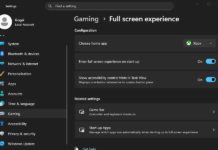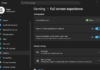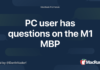For years, Alienware eschewed thin-and-light gaming laptops, opting instead to make slightly bulkier systems with more affordable pricing. But all that changed last year with the introduction of its X-series notebooks. And now, Alienware is pushing its quest for sleekness even further with the new x14, the company’s thinnest and lightest gaming laptop yet. To add even more rum to the punch, the x14 is also one of the first gaming laptops available featuring Intel’s latest 12th-gen mobile CPUs. And while the x14 isn’t without its quirks, the result is a machine that makes me wish Alienware had gotten into portable gaming rigs years ago.
Sporting Alienware’s Legend 2.0 design language, the x14 is without a doubt a striking system, though ultimately you’ll need to decide how much you fancy its sci-fi aesthetics. What’s not in question is the laptop’s thinness, which stands at just 0.57 inches thick while weighing barely more than four pounds. That’s even thinner and almost a pound lighter than the x15 (0.63 inches and 5 pounds), while making Alienware’s more mainstream M15 R7 seem almost bloated (0.8 inches and 5.3 pounds).
Now I’m not normally the type to lust after a few ounces or tenths of an inch getting shaved off a device, but on the x14, every little reduction matters. That’s because while most gaming laptops don’t even come close to fitting in my everyday messenger bag that’s not meant to stash anything larger than a 13-inch ultraportable, the x14 actually fits, if just barely.
That means I’m much more likely to bring this thing with me on trips, which is kind of the whole point of a thin-and-light gaming notebook. Don’t get me wrong, I appreciate beastly 17-inch gaming rigs, but when my back starts to hurt at the mere thought of carrying one around, in practice those systems often function more like mobile desktops than any sort of travel-friendly gaming machine.
The main innovation on the x14 is Alienware’s new dual-torque hinge which adds strength and stability to the laptop’s display, while once again reducing weight and thickness compared to previous X-series machines. And, as you’d expect from Alienware, the x14 comes with customizable RGB lighting on its lid and keyboard. That said, compared to its larger siblings you do lose the extra RGB light ring that would normally outline the system’s rear ports. (Fun fact: That pill-like shape is actually called a stadium.) Inside, there’s a lovely soft-touch finish on x14’s wrist rest, which may feel a bit cramped for people with larger hands.
On the x14 there’s only one display option, and it’s a good one. The 144Hz 1,920 x 1,080 screen is plenty sharp, while support for NVIDIA’s G-Sync helps prevent screen tearing while gaming. But the thing that impressed me most is the way colors pop. At first, I almost mistook the x14’s display for an OLED panel. And while its black levels aren’t quite deep enough for that, thanks in part to support for Dolby Vision HDR, colors look rich and vibrant regardless of whether you’re gaming or watching a movie. And with a tested brightness of just under 400 nits, the x14’s screen looks good in both dim and sun-filled rooms (though trying to game outside in direct sunlight is still a challenge).
Dolby tech is also available on the x14’s speakers thanks to support for Dolby Atmos, which adds an extra dimension to audio through the use of extra height channels. Unfortunately, I felt like the x14’s audio sounded a bit distant, despite its upward-firing speakers being located right behind the laptop’s keyboard. And even though the x14 had no issues turning up the volume, it’s almost too much of a good thing, because in certain situations you can hear the x14’s chassis rattle when the speakers are set above 80 percent.
While the x14 isn’t quite as powerful as its larger siblings and doesn’t have the space to accommodate beefier GPUs, Alienware’s thinnest gaming laptop still punches well above its weight. I was able to easily hit 60 fps on high settings in a number of AAA games like Halo Infinite, and you can push things even higher if you don’t mind fiddling with a game’s graphics settings. And for people more focused on getting a competitive advantage, maxing out the x14’s 144Hz display is a cinch in titles like CS:GO on lower settings (which is what you’d probably use anyway).
In Shadow of the Tomb Raider on the highest settings, the x14 averaged 102 frames per second, with similar results in Far Cry 5 of 96 fps on Ultra. And while the x14 posted a slightly lower average frame rate of 55 fps in Metro Exodus on ultra, lowering the game’s texture settings a touch was more than enough to boost frame rates firmly back above 60 fps.
Remarkably, despite limited space inside for cooling, Alienware’s proprietary Element 31 thermal paste and vapor chamber (which only come on systems with RTX 3060 graphics) did a good job of preventing throttling from becoming a major issue. The downside is that the x14’s fans are quite aggressive, often spinning up the instant you launch a game, while producing a somewhat high-pitched whine that you can’t really escape unless you put on some headphones. Thankfully, Alienware’s Command Center app supports a number of thermal profiles including a Quiet setting to help reduce fan noise, though depending on the game, that might cause your frame rate to dip a bit.
Trying to cram a full-size keyboard with media controls on a 14-inch laptop is always a bit of a challenge, and while the x14 generally makes good use of space, it ain’t perfect. The function keys are half-sized, and even the x14’s keycaps are a touch smaller than what you’d get on Dell’s non-gaming systems like an XPS 15.
It’s a similar situation for things like the Windows key, the Function button, and the Shift key, all of which are smaller than normal. And for those who use the Delete key a lot, watch out, because it’s a little too close to the laptop’s power button for my liking. On the flip side, I do appreciate the extra row of media control keys on the right, which includes an always useful mic mute button. In short, I wouldn’t go as far to say the x14’s keyboard is a dealbreaker, it just requires more adjustment time than usual.
As for the touchpad, at 4.5 x 2.15 inches it’s definitely on the small side. Though on gaming laptops, having a less roomy touchpad is a bit more forgivable as the vast majority of gamers typically prefer to use an external mouse, even when they’re using the laptop’s built-in keyboard.
Meanwhile, when it comes to connectivity, Alienware definitely didn’t skimp on ports. The x14 features three USB-C connections (two of which support Thunderbolt 4), one USB 3.2 Type-A socket, HDMI 2.1, a combo audio jack, and even a microSD card slot. While I would have liked to see an Ethernet jack too, my only real gripe with the x14’s ports is that they are located around back. Putting all the ports in the rear of the system helps cut down on clutter, but when you just want to quickly insert something like a thumb drive, spinning the laptop around to do so feels clunky (especially if you have any other peripherals plugged in).
Note: Just don’t expect much from the x14’s 720p webcam. It’s fine in a pinch, but the fairly low resolution combined with mediocre image quality means you’ll likely want to use an external camera if you plan to show your face while livestreaming.
The x14’s battery life varies a ton depending on how you use it. If you’re just browsing the web or streaming video, the x14’s battery life won’t quite last through a full workday, but it’s more than serviceable. On our local video rundown test, the x14 lasted just short of eight hours. The bigger issue is that if you have any dreams of gaming without plugging in, you might want to squash those now. I found that while playing Teamfight Tactics (which isn’t a demanding game), the x14 conked out after about an hour and 15 minutes.
That said, I do want to credit Alienware for equipping the x14 with a 130-watt USB-C power cable instead of a proprietary charger like so many gaming laptops. Because the x14’s power cable is USB-C, you can use it to charge other USB-C devices like a phone or tablet, potentially reducing the number of cords you need to carry around while traveling, Alternatively, you could use a universal USB-PD charger instead, though you’ll want to make sure that charger has the required power output and an appropriate cable to properly juice up the x14, as many of Dell’s systems can be picky about USB-C charging if you’re using old or out of spec accessories.
The x14 starts at $1,650 for an Intel Core i7-12700 CPU, 16GB of RAM, 512GB of NVMe storage and an NVIDIA RTX 3050 GPU, with fully loaded systems like our review unit topping out at around $2,300 with 32GB of RAM, 2TB of storage and an NVIDIA RTX 3060. In my opinion, the sweet spot is around $1,800, which gets you 16GB of RAM, 512GB of storage and an RTX 3060. Though I should mention that while you can upgrade storage post-purchase, you won’t be able to upgrade your RAM as it’s soldered onto the laptop’s motherboard.
The x14 might not be quite as powerful as its bigger siblings, but given its even more portable dimensions, there’s a lot to like. When compared to a $1,800 x14 with 16GB of RAM, a 512GB SSD and an RTX 3060, a similarly equipped x15 costs just $50 less. The main trade-offs being a little less thermal headroom, a more cramped keyboard and a slightly slower 144Hz screen (instead of 165Hz on the x15). That’s not a lot to sacrifice for an even more travel-friendly thin-and-light design.
However, if you don’t need a new gaming laptop right now, the smart move would be to wait a month or two for some of Alienware’s competitors to release updated systems for 2022. Both Razer and ASUS are coming out with refreshed versions of their 14-inch gaming laptops later this spring, and once those become available, we’ll have a much better idea of how the x14 fares against its biggest rivals. But if you like the x14’s combination of style and sleekness, this is a slick gaming laptop that’s made to move.
Please enter a valid email address