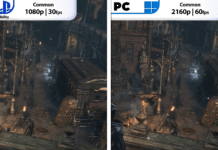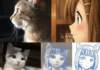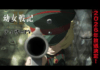If you’re plagued with the DATA_BUS_ERROR on your Windows PC, there are ways you can fix it.
The DATA_BUS_ERROR is a common Windows error that brings up the dreaded blue screen of death (BSOD). It can appear out of nowhere and comes with the stop code 0x0000002E, which forces your system to restart. The DATA_BUS_ERROR is usually the result of a hardware, driver, and memory problem, and you can usually fix it with the following seven troubleshooting steps.
The 0x0000002E stop code can sometimes appear when you've installed new hardware. If that is the case, you can quickly resolve it by removing the recently-installed hardware and seeing if the error will go away.
If the error is not the fault of new hardware, it could be that an old one has malfunctioned. To find out which hardware is malfunctioning, it helps to look at the System log of the Event Viewer.
To open the Event Viewer, hit the Win Key, type Event Viewer, and click on the app in the results. Expand Windows Logs and click on System to load the logs.
Right-click System and select Filter Current Log.
In the Filter tab, select the period in which the DATA_BUS_ERROR happened in the Logged dropdown (i.e., Last hour). Next, check the Critical, Warning, and Error check boxes of Event Level and click OK.
Look through the log to determine which device malfunctioned, and then remove or repair it.
If you're experiencing the DATA_BUS_ERROR after installing a new or updating a driver, you should try uninstalling it. Right-click Start and select Device Manager. Then, right-click on the device with the new or updated driver and choose Uninstall device.
Then, check the Delete the driver software for this device checkbox and click on Uninstall.
Be cautious when doing this, as this means the device will disappear from the list in Device Manager. You should only do this when necessary, as it can be difficult to reinstall later, especially if it's an internal component.
If you notice any signs of faulty RAM, you should run a diagnostic test. Hit the Win Key, type memory in the Search box, and click on Windows Memory Diagnostic.
Windows will now run some tests on your RAM. After the process completes, the results will be available in the System log, and the easiest way to find them is to perform a search. Open the Event Viewer, right-click on System, and select Find.
In the Find what textbox, type MemoryDiagnostics-Results and click Find Next. Then, close the dialogue box to examine the logs.
If there are no errors, RAM is not the issue, but if it is, you should do the following:
Doing these tests will require you to open up your computer. So if you're not skilled in that department and afraid you'll damage something, have a computer hardware technician do it for you.
Bad sectors in your hard drive can cause the 0x0000002E error. Luckily, Windows has the built-in CHKDSK utility. And you can use it to scan for and fix bad sectors with a single command in Command Prompt.
To open Command Prompt, press Win + S and type cmd in the Search box. Click on Run as administrator under the Command Prompt app in the search results.
Then, type chkdsk C: /f /r /x to run the CHKDSK utility.
Restart your computer and see if the DATA_BUS_ERROR is still happening.
Updating your computer's BIOS can sometimes fix the issue, especially if the system is new. How you go about doing this will depend on the manufacturer of your PC. Here are some steps you can follow to perform a BIOS update:
Upon completing the update, your computer will restart, and you should check if the DATA_BUS_ERROR will happen again.
If malware infects your system, it can cause the 0x0000002E error when it corrupts important system files. You can easily remove malware with a simple full system scan with your antivirus software. However, you should ensure that you've updated the program before doing the scan.
If you don't have antivirus software installed, you can perform a system scan with the built-in Microsoft Defender. Head to Start > Settings > Update and Security > Windows Security and click on Virus & threat protection.
Scroll down and click on Scan options.
Finally, Select Full scan and click on Scan now. Because Windows Defender will do a deep scan, the process can take longer than an hour.
After removing malware from your computer, you should repair the MBR just in case a virus corrupted it and led to the error. You can follow our guide on fixing the master boot record and see if that resolves the DATA_BUS_ERROR.
The DATA_BUS_ERROR causes major disruption to your enjoyment of Windows. If any of the steps mentioned above didn't work, you'd have to install a fresh copy of Windows to give your system a clean slate. But once your fix any hardware, driver and memory issues, the error will most likely go away.
Is your Windows 10 PC not booting? Use these helpful tips and fixes to restore your PC and get it to start up again.
Chifundo is a writer for MakeUseOf. He initially studied banking but discovered a passion for writing and became a freelance writer on Upwork in 2017. He has written articles, blogs, essays and web content for dozens of clients. Chifundo loves that writing allows him to learn and explore different topics and turn them into engaging and easy-to-understand content that helps people. In his spare time, he designs and codes websites and makes video games.
Join our newsletter for tech tips, reviews, free ebooks, and exclusive deals!